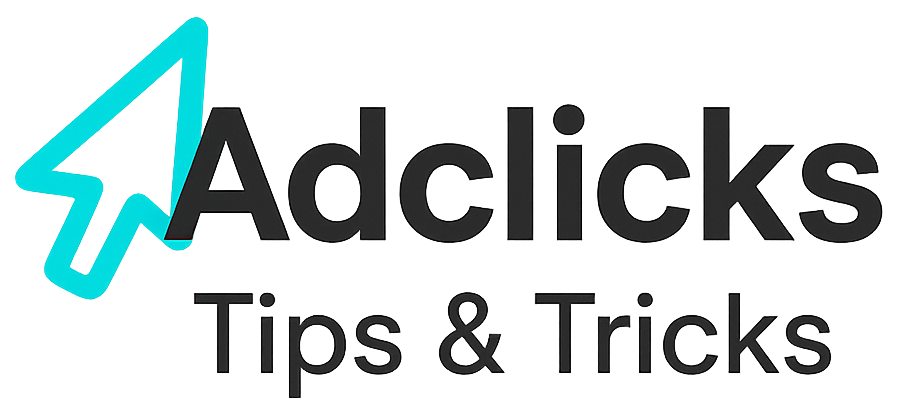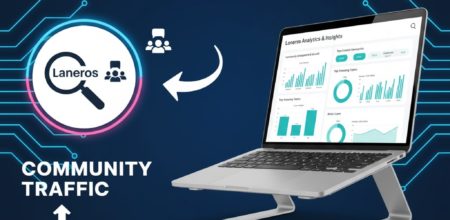Creating Your First Ad Spot on Snipesearch Adclicks (2025 Guide)
Getting started with Snipesearch Adclicks is straightforward, and once your site is approved you can quickly generate your first adcode. This step-by-step guide walks you through the entire process, explains key definitions, and shows you how to embed your ad units on your site.
Step 1: Site Approval
Before you can create any adcodes, you need to have a website approved in your publisher account. Once approved, you’ll be able to assign adcodes to it.
Step 2: Navigate to Adcodes
In your publisher dashboard, click Adcodes on the left-hand menu. The section will expand, showing available options.
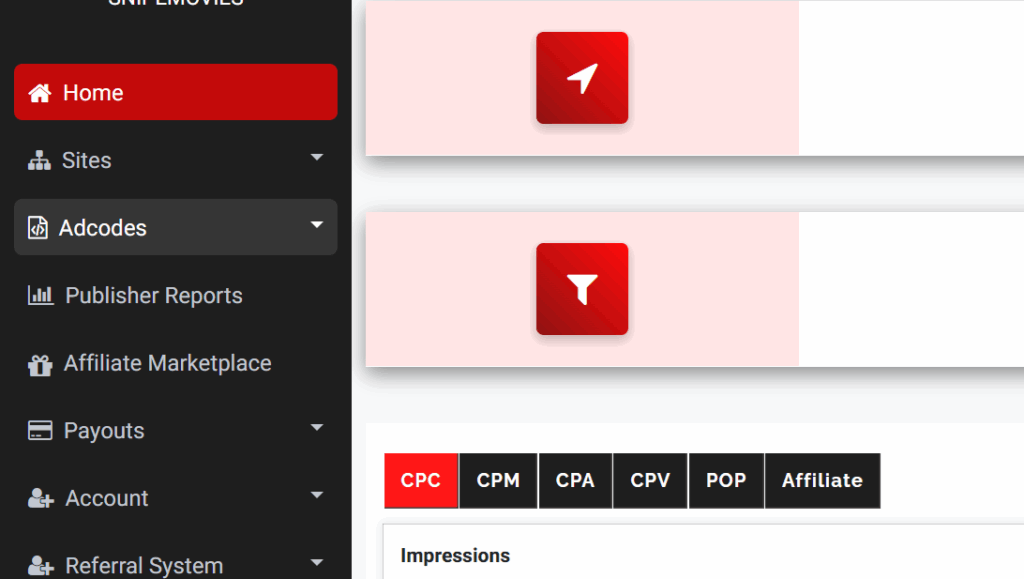
Step 3: Create a New Adcode
Click Create. You’ll be taken to the setup screen where you can configure the details of your adcode.
Step 4: Configure Your Adcode
Select the approved site where the ad will be placed. Give your adcode a clear, recognizable name for future reference. Next, choose the ad type:
- Text Only – displays text ads only
- Banner Only – displays banner ads only
- Text + Image Only – displays Facebook-style ads with both text and image
- Text /Banner/ Text +Image – automatically chooses the best-performing format (Text, Banner, or Text + Image)
Step 5: Select Pricing Model
Choose how your ads will generate earnings. Snipesearch Adclicks supports multiple pricing modelssnipesearch adclicks summary of…:
- CPC (Cost Per Click) – earn when visitors click ads
- CPM (Cost Per Mille) – earn per 1,000 impressions
- CPA (Cost Per Action) – earn when a visitor completes an action (sign-up, purchase, etc.)
- CPV (Cost Per View) – earn from video ad views
- PHP / POP ads – popups, pop-unders, or new tab ads (CPM-based)
- (CPC/CPM/CPA) – lets the system optimize between models to maximize your revenue
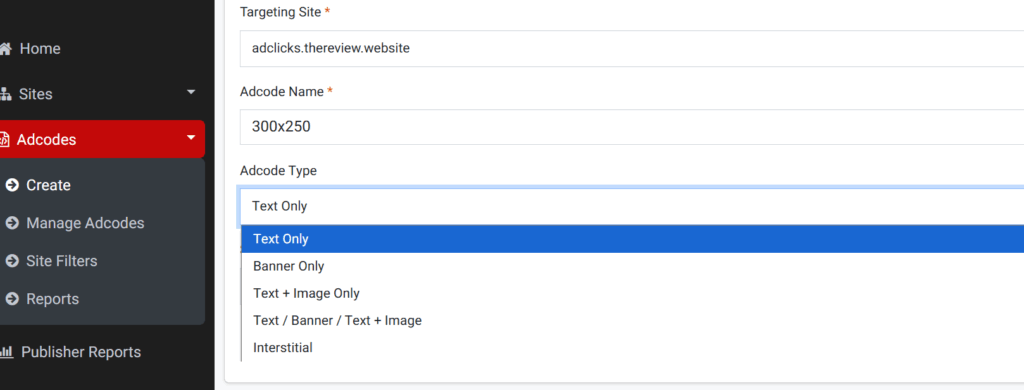
Step 6: Choose Ad Size & Responsiveness
Select the dimensions of your ad block. You can also set the ad to responsive, which automatically adjusts to screen sizes. It’s recommended to keep ads responsive unless it disrupts your site layout. The system will preview available sizes for desktops, tablets, and mobile devices.
Step 7: Generate Your Adcode
Click Next. Your adcode will be generated on-screen.
Step 8: Embed on Your Website
Copy the adcode and paste it into the HTML of your site where you want the ad to appear. Once placed, the system will begin rendering ads from the highest bidders, ensuring optimal revenue for yousnipesearch adclicks summary of….
Key Definitions
- Adcode: A block of code generated in your publisher account, which you embed on your site to display ads.
- CPC (Cost Per Click): Earnings based on clicks on the displayed ad.
- CPM (Cost Per Mille): Earnings per 1,000 ad views or impressions.
- CPA (Cost Per Action): Earnings when a visitor completes a defined action like signup or purchase.
- CPV (Cost Per View): Earnings per valid video ad view.
- Responsive Ads: Ads that automatically adjust size to fit screens on desktop, tablet, and mobile devices.